Here's how to take the perfect passport-sized photo at home for free


Even though travelling may be impossible this year rendering our passport practically useless, who knows when borders will reopen again? Whatever the case is, it's always good to be prepared, and by that, I mean checking if it's time to renew our passports!
Some of us might find it annoying to have to go to a photo studio just to get a small-sized photo of yourself for your passport, but look no further, because we recently came across a hack for a free and easy way to take your own passport-sized photos.
Last week, a Twitter user shared how you can actually take passport photos at home, using only your phone, computer and a printer, if you need to print it out.
The post has been retweeted over 8,000 times, garnering more than 20,000 likes since we last checked.
So, does it really work? Are we able to save the time spent on travelling to a photo studio and save money on printing?
I decided to give this hack a go, with a few tips of my own.
1. Take a photo of yourself during the day, where there is sufficient light.

2. Transfer the photo to your computer. It can be through email or you can upload it onto your Google Drive like what I did, so that the quality won't be compromised.
3. Head over to this website to remove the background from your picture. Upload your picture onto the website and ensure that the "Removed Background" option is selected.
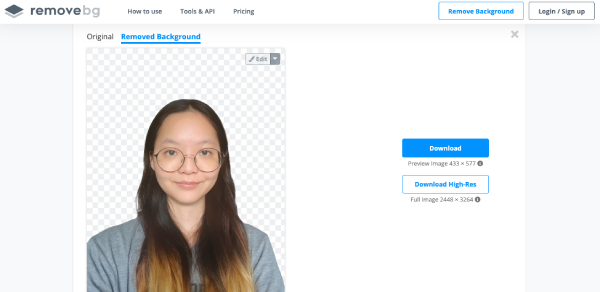
4. Click on the "Edit" button on the top right-hand corner of the picture and select the "Colour" option. A range of coloured background will appear, so you can pick and choose. In the case of a passport photo, we'll use white.
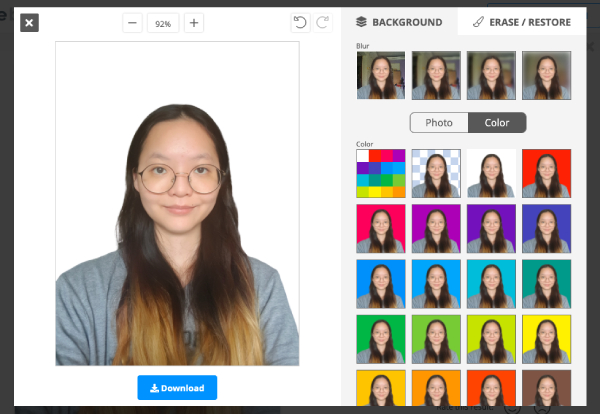
5. Click on the blue "Download" button and click on "Download image".
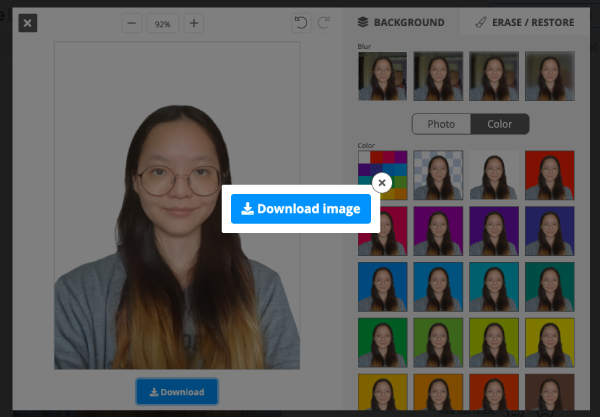
After downloading the photo, you will need to change the pixels and format of your photo before cropping it to the standard dimensions for passports.
6. Go to https://www.photopea.com/ and click on "File", then "Open", to upload your photo.
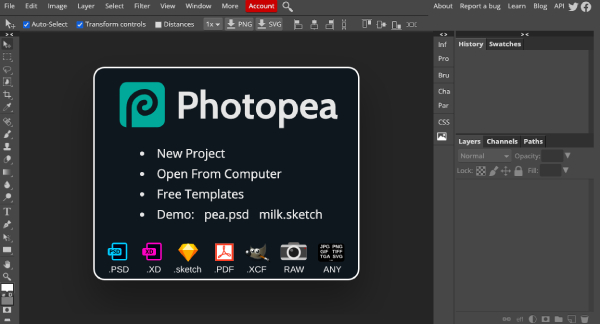
7. Go back to "File", click on "Export as" and select "JPG".
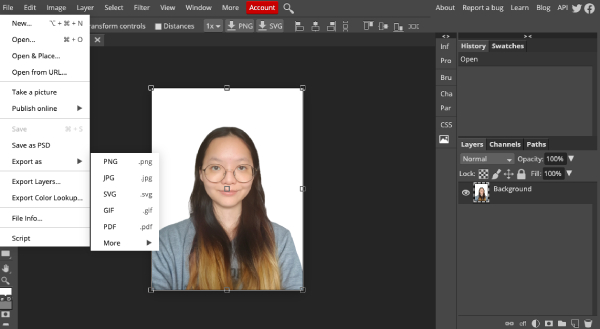
8. The width should be around 600 px and the height 800 px. Click "Save".
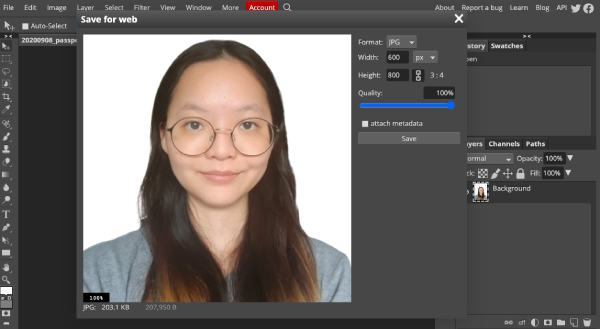
9. In Singapore, the required size for passport photos are 35mm by 45mm. So, to make all our lives easier, this website is super handy to crop your photo to the perfect size. Just ensure that the options for "Country", "Photo" and "Print size" is correct before uploading your image.
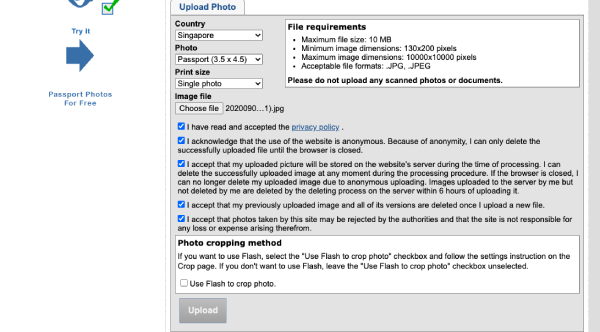
Also ensure that all the boxes are ticked, except for "Use Flash to crop photo", before you click on "Upload".
10. Afterwards, shift the cropping box accordingly to your requirements.
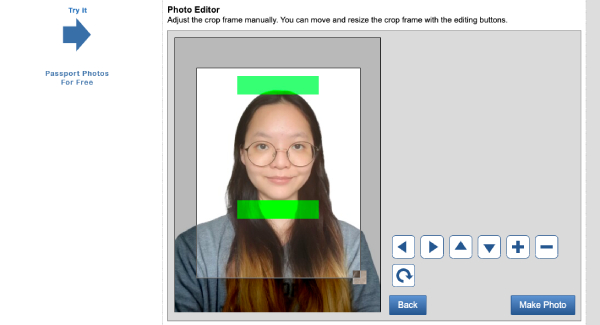
11. Wait for a minute or two for the download link to appear.
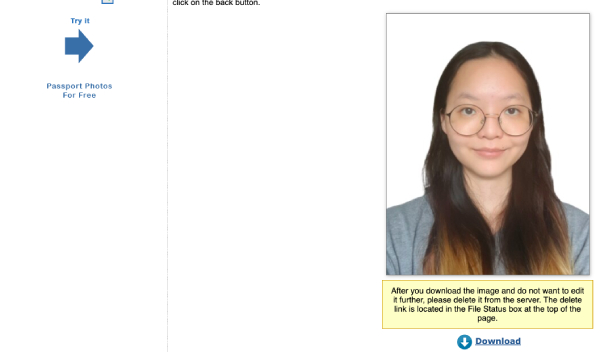
12. And there you have it! Your very own, home-made passport photo!

Here are some tips that might help as you attempt to take your own passport photos at home!
1. If there isn't anyone at home to help you take a photo, I think selfies are perfectly fine, as long as the angle taken is correct. Make sure that you are looking straight at the camera and not facing up or down.
2. If you are wearing glasses, ensure that it isn't tinted and your eyes can be seen clearly. Try to make your hair as tidy as possible when taking the picture.
3. It's okay to smile slightly in the photo, just no wide toothy grins please, if you don't want to run the risk of your photo being rejected.
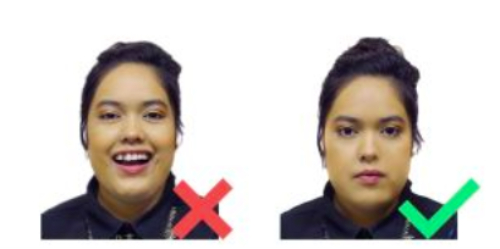
4. Avoid wearing a white T-shirt when you take the photo, as it will blend in with the white background.
5. Lighting is really important, so ensure that there are no shadows or reflections on your face when you take the photo and the photo should not be over- or under-exposed.
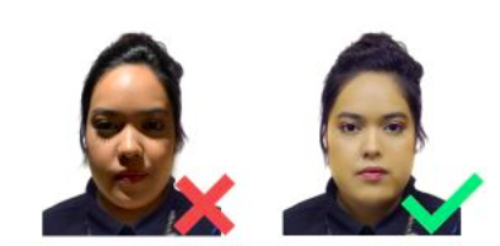
You may check out the requirements for Singapore passport photos on the Immigration and Checkpoints Authority (ICA).
If the above method doesn't work for you, you can also try downloading mobile apps that are specifically designed to take photos for passports or identity card applications.
ICA shared on its website that based on feedback from users, some apps that can help include: "IC Photo Singapore", "Passport Size Photo Maker" or "Passport Photo ID Maker Studio - ID Photo Editor".
If all else fails, you can still head down to your nearest photo studio, but why not give this method a try before you do!
trining@asiaone.com